Deliver a Presentation from your website
Sometimes, you may need to deliver a presentation on your website not only from a projector. To deliver a keynote / powerpoint online, you should embed it into your website. To implement, there is a 'Presentation Viewer' in the Pro Pack. |
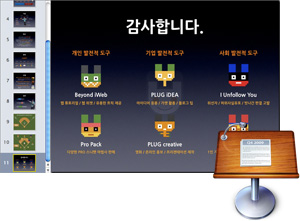
|
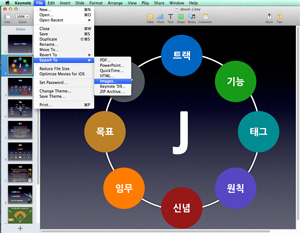
|
1Prerequisite - Create a Keynote / Powerpoint Of course, you should have a presentation from Keynote (iWork) / Powerpoint (MS Office) on your local. (Keynote) Once you have created a presentation, go to 'File' menu. Then, select 'Export To > Images' menu to convert your ppt / key file into slide images. |
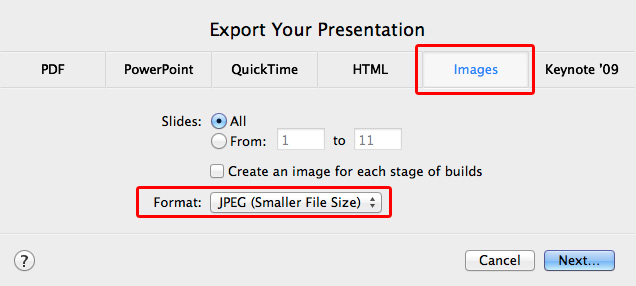
|
|
2Export Slides images from Keynote / Powerpoint
You can choose 'All' or specific slides to be exported. We'd highly recommend to choose 'JPEG (Smaller File Size)' for faster loading. You are allowed to select PNG or high-quality images but they will make your site's performance down. |
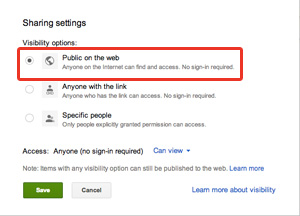
|
3Upload your slide folder into Google Drive Of course, you can upload the slide folder that is exported from Keynote or Powerpoint into your web server. However, we'd highly recommend to use 'Google Drive' because Google Drive provides big enough spaces for free. In addition, any folders can be published to internet. This works same as your web hosting server. If you have signed up Google Drive, upload the slide folder into your drive. 4Share the slide folder to Public Once the folder has been successfully uploaded, select the folder, and change its 'Visibility options: Public on the web' from 'Sharing settings'. |
|
To get the slide folder's URL, click the folder on Google Drive. Then show 'Details' (Menu: More > Show Details and activity). There is 'HOSTING' information on the bottom. Copy the address now. |
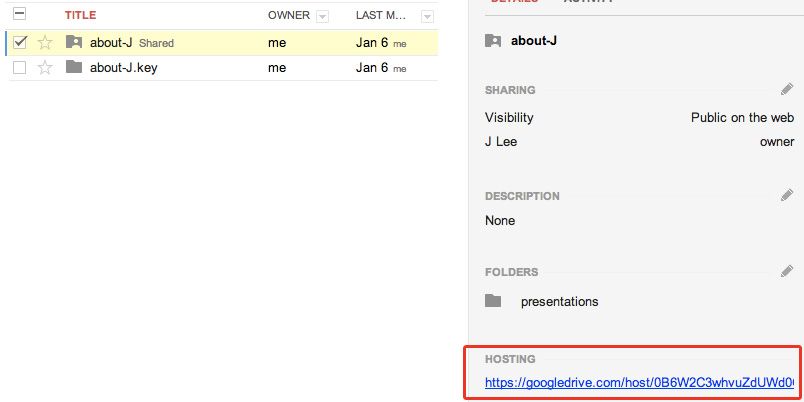
|
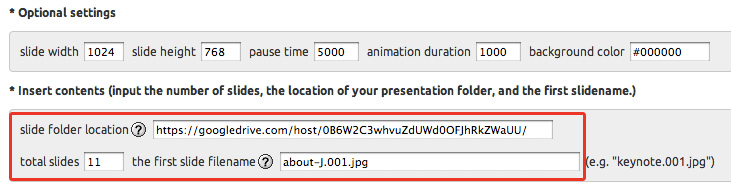
|
|
6Settings for an widget (Build your own wizard)
Move from Google Drive to 'Build your own' wizard of Pro Pack, then choose a Presentation Viewer.
Scroll down to 'Insert contents' fields, and then paste the hosting address into 'slide folder location'. Additionally, input 'total slides', and 'the first slide filename'. |
|
Below is a final example by following these steps above. Since this presentation is based on flat slide images, there is no animation effects. However, this widget can play slides automatically, and support a full screen mode. For the best thing, it can perfectly be fitted into your website. |

