Sync a Gallery with Google+ Albums
One of the coolest functions of Pro Pack is to sync a web album / RSS feeds. This example introduces the best way to create a photo gallery on your website.
Google+ provides such a great online albums for free. Very stable, and speedy! |
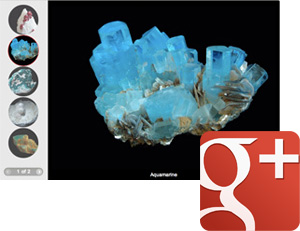
|
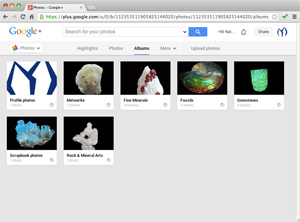
|
1Prerequisite - Create your Google+ (page)
There are several social page providers over the internet. Many people like Facebook Page but I'd highly recommend to join Google+ page instead of Facebook if you are running a business or want to have more functionalities.
Google+ provides many great features to link with your website. Many of Photo galleries in the Pro Pack also supports to sync with Google+ albums. |
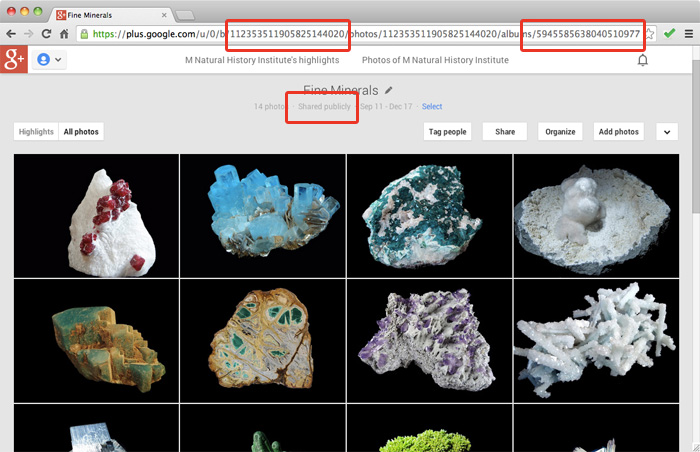
|
|
2Choose an album from your Google+ page Click an album that you would like to import into your website. Look at the address bar. For example, from this Google+ album, https://plus.google.com/u/0/b/112353511905825144020/photos/112353511905825144020/albums/5945585638040510977. Your User ID is numbers highlighted in Red, and the Album ID is numbers highlighted in Blue. We will use these two numbers later on. |
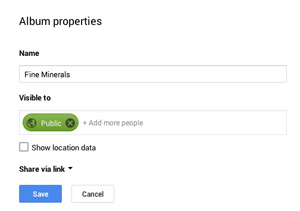
|
3Share the chosen album to Public The chosen album SHOULD BE VISIBLE TO PUBLIC to allow everyone to be able to see your pictures in the album. DO NOT forget to change the album's permission to 'visible to public'. |
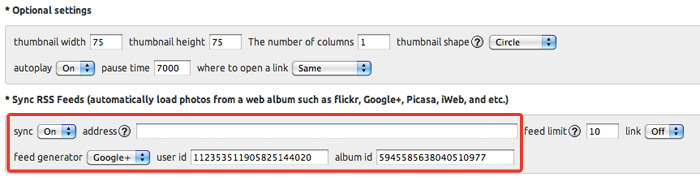
|
|
4Settings for an widget (Build your own wizard)
Move from Google+ to 'Build your own' wizard of Pro Pack, then choose a Widget that contains a 'RSS feed' icon (supporting 'Sync RSS feeds' feature).
Scroll down to 'Sync RSS Feeds' options, and turn 'sync' on. Choose 'Google+' from 'feed generator' lists. |
|
Below is a final example by following these steps above. Compare between Google+ album, and this gallery. Whenever you add a photo into the following Google+ album, this gallery will be also automatically updated without any works.
In addition, the photo in the gallery will be automatically reflected if you edit a photo from Google+. This is the reason why we'd highly recommend to sync a Google+ album. |

