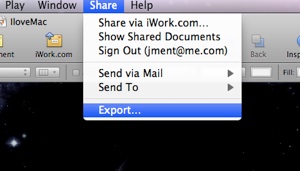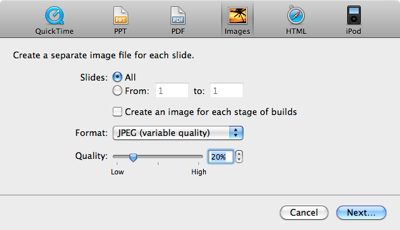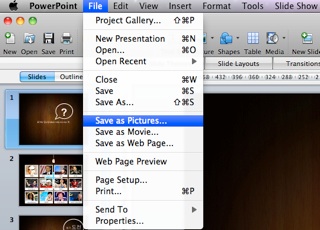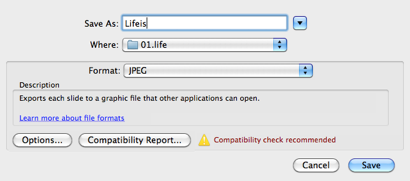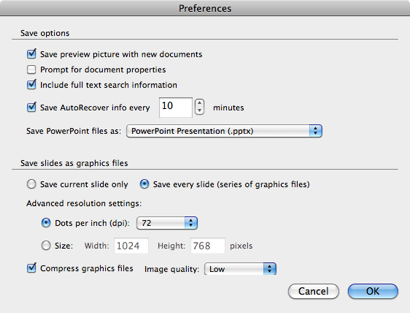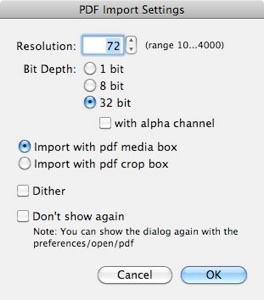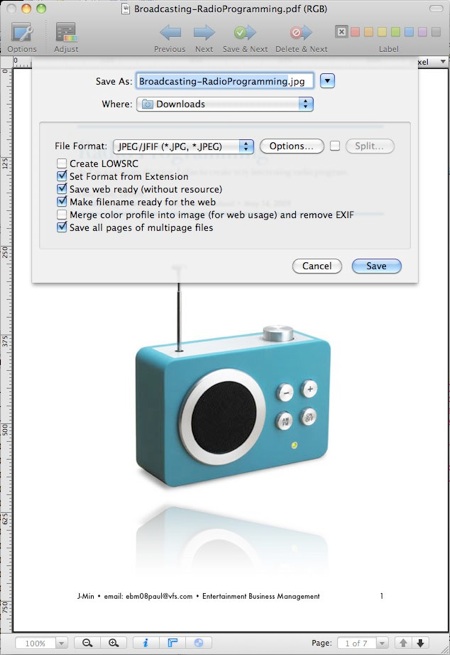Keynote SlideShow
|
 "Presentation viewer" delivers your presentation slides on web created by Keynote (iWork) or Powerpoint (Microsoft Office). The entire style looks very similar to Keynote screen, furthermore you can let people select a specific slide individually as well as play automatically slideshows. It is compatible with both of Keynote, and Microsoft Office.
Although you don't have Pro Pack, you can deliver your presentation via any photo galleries or iWeb Photo template. This tutorial illustrates how to export from those applications to slide images.
"Presentation viewer" delivers your presentation slides on web created by Keynote (iWork) or Powerpoint (Microsoft Office). The entire style looks very similar to Keynote screen, furthermore you can let people select a specific slide individually as well as play automatically slideshows. It is compatible with both of Keynote, and Microsoft Office.
Although you don't have Pro Pack, you can deliver your presentation via any photo galleries or iWeb Photo template. This tutorial illustrates how to export from those applications to slide images.
|
|
Introduction
This tutorial is about the preparation to build "Presentation viewer" in Pro pack or you can insert the slide images into any photo galleries (or photo template).
There is no way to directly view ".key" , ".ppt", and ".pdf" documents on web without their external plugin. (Many web browser integrates a PDF viewer plugin.)
However you can deliver any presentations by exporting each slide to "JPG" formats. Every application such as Keynote, Powerpoint, and PDF (Graphic converter does) also allows users to export slides to images.
Before installing "Presentation viewer" widget, please follow these instructions first.
To export slide images from Keynote (iWork)
-
Launch Keynote application, and then open a presentation file which you want to take into your site.

-
Once your keynote file is opened, please choose "Share > Export" on the top menu like below.
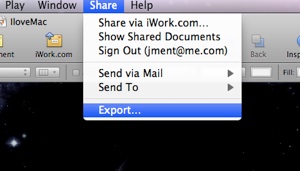
-
If "Export window" appears, select "Images" like below.
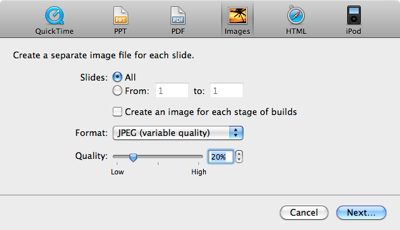
-
Choose "All" Slides, and then select "JPEG" format. Please, make sure that "Create an image for each stage of builds" is checked off.
-
Since we will use these slides for web, make sure image quality is less than 20% (up to 40% fine), even if you want better resolution. Reducing network bandwidth is more important than quality because it will be used on web not local.
-
Press "Next" button to save slide images.
-
Once the slides are generated, create a new folder whose name is same as slides' filename. For example, if "Keynote.001.jpg" file is generated, the new folder's name should be "Keynote" (case sensitive). Then, please move all slides into the folder.
-
Please make sure that slide pictures are correctly generated. Each slide's filename should be "keynote_title.001.jpg", "keynote_title.002.jpg"... ("keynote_title" is variable.) Upload the folder into your web server via FTP.
To export slide images from Powerpoint (Microsoft Office)
-
Launch Powerpoint, and then open a presentation file which you want to take into your site.

-
Once your ppt file is opened, please choose "File > Save as Pictures..." on the top menu like below.
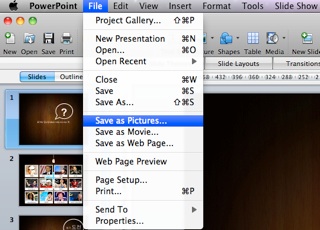
-
If "Save as" window appears, input "folder name", then select "JPEG" format like below.
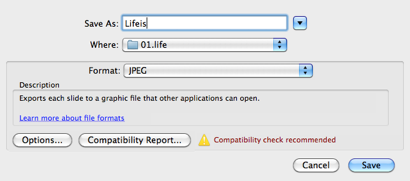
-
Click "Options" button on the bottom to determine pictures quality.
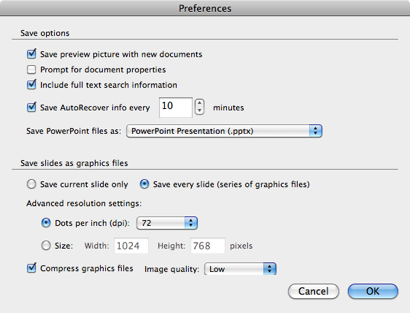
-
Take a look at "Save slides as graphics files" part.
-
Choose "Save every slide", and set "72" dpi for "Dots per inch".
-
The size can be fixed as "1024x768". This size is recommended.
-
Make sure that "Compress graphics files" option is checked on as well as Image quality is set as "Low". "Low" ("Medium" is also fine.) is better, because this quality is much enough to look good on web meanwhile it helps your site save network bandwidth.
-
Press "OK" button, and the save your slides to the designated folder.
-
Please make sure that slide pictures are correctly generated. Each slide filename will be "Slide01.jpg", "Slide02.jpg"... Upload the folder into your web server via FTP.
To export slide images from PDF
-
Download GraphicConverter X software. (This software is free to use so I'd recommend to download.)

-
Launch the application.
-
Drag your PDF document and drop it into GraphicConverter X application.
-
This window below will appear. Make sure all options are checked like below:
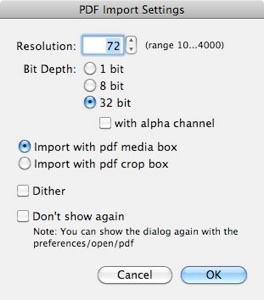
-
Click OK, then select "Save as" on the top menu.
-
This window below will appear. Make sure all options are checked like below:
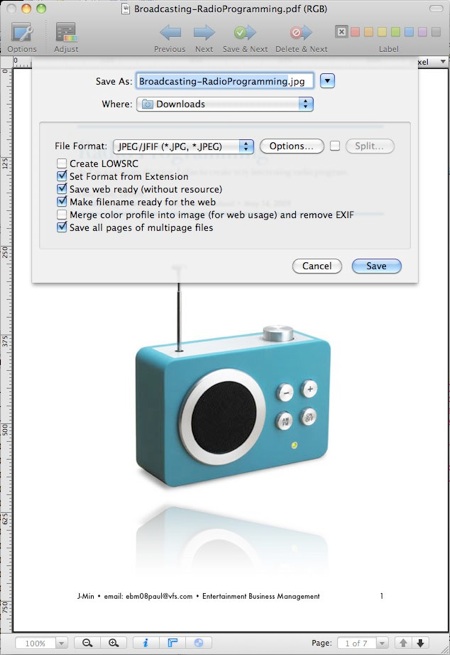
-
Click "Save" button.
-
Once every slide is generated, create a new folder whose name is same as slides' filename. For example, if "Broadcasting-RadioPro.00001.jpg" file is generated, the new folder's name can be "Broadcasting-RadioPro" (case sensitive, the filename is decided by your PDF document's filename.).
Please move all slides into the folder, then upload the folder into your web server via FTP.
|

 "
"