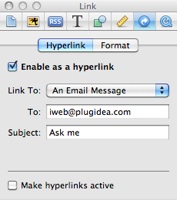Link to Email
|
 On the contact us page or footer, it is a good way to link your email address to let people send email directly. This feature can be deployed very easily by using Link property on iWeb. If someone clicks the email link, it automatically calls the default mail application such as "Mail" on Macintosh, "Outlook express" or "Outlook" on Windows. Probably, most of iWeb users are friendly with this feature so I want to give you a short tip about how to link to your email address.
On the contact us page or footer, it is a good way to link your email address to let people send email directly. This feature can be deployed very easily by using Link property on iWeb. If someone clicks the email link, it automatically calls the default mail application such as "Mail" on Macintosh, "Outlook express" or "Outlook" on Windows. Probably, most of iWeb users are friendly with this feature so I want to give you a short tip about how to link to your email address.
|
|
What kinds of way does iWeb provide for people to contact?
Email: iWeb does provide the only way to communicate with your neighborhood on web, which is via Email. There are diverse methods to have conversation with people on web such as SNS (Social Network Service like Twitter, and Facebook), Forms (Let people fill out some specific requests), VoIP (Skype), and Email.
I usually take advantage of all the ways I listed above because people have their own different taste. However an email is the best and the most universal way because almost all people have their address although this way is classical. Even though twitter is easy to communicate, I would recommend to link your email address. This is a kind of manner for visitors.
How an email message works on iWeb
Every operating system has their primary mail applications such as Mail (Macintosh), Outlook Express, Outlook X (Windows), and etc. For example, if you link to your email address, it directly opens the default email application, then "To", and "Title" field will be filled according to your pre-defined words. However this would bring out some problems if iWeb is not running on your computer. In this reason, I would recommend you to type "your email address" and link it to your email address. This is the best way.
How to link your email on iWeb
-
Add Textbox onto a page, or you can insert an image to be linked to your email address.
-
Type "your email" on the textbox you added.
-
Select the text in the textbox by double-clicking your email address.
-
Open "Inspector" then select "Link" tab.
-
Check on "Enable as a hyperlink" and select "An Email Message" on the combo box.
-
Fill out two text boxes. Type your email address which you want to receive to "To:" as well as email title you want to show as the title of the email message to "Subject:".
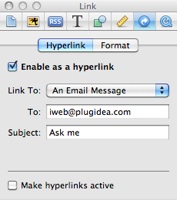
-
If you want to link an image to your email address, you can use the same way from 4 - 6.
-
Everything is done. This link is ready to allow people to send an email to your address by using default mail applications.
|

 On the contact us page or footer, it is a good way to link your email address to let people send email directly. This feature can be deployed very easily by using Link property on iWeb. If someone clicks the email link, it automatically calls the default mail application such as "Mail" on Macintosh, "Outlook express" or "Outlook" on Windows. Probably, most of iWeb users are friendly with this feature so I want to give you a short tip about how to link to your email address.
On the contact us page or footer, it is a good way to link your email address to let people send email directly. This feature can be deployed very easily by using Link property on iWeb. If someone clicks the email link, it automatically calls the default mail application such as "Mail" on Macintosh, "Outlook express" or "Outlook" on Windows. Probably, most of iWeb users are friendly with this feature so I want to give you a short tip about how to link to your email address.