RSS Feed Widget
|
 You may know... RSS feed is very useful in that your website or blogs are often updated. If someone subscribes your rss feed, they are immediately noticed what is new on your website. iWeb also does provide this feature on blog or podcast's iweb templates to enable people to subscribe your updated contents. Here I'd like to describe RSS feed widget not the embedded button on iWeb blogs. It is really useful if you insert it onto the main page such as welcome or home. Additionally, I will reveal the secret of RSS feed widget here.
You may know... RSS feed is very useful in that your website or blogs are often updated. If someone subscribes your rss feed, they are immediately noticed what is new on your website. iWeb also does provide this feature on blog or podcast's iweb templates to enable people to subscribe your updated contents. Here I'd like to describe RSS feed widget not the embedded button on iWeb blogs. It is really useful if you insert it onto the main page such as welcome or home. Additionally, I will reveal the secret of RSS feed widget here.
|
|
Instruction
If you have your blogs or podcast pages which are built on iWeb, or you have feed url which you wanna subscribe, you are ready to follow this tutorial.
-
First of all, please drag RSS Feed widget onto your page or you can insert this widget from the top menu, "Insert > Widget > RSS Feed".
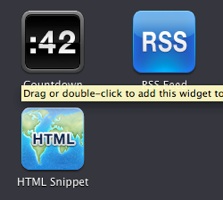
-
Once you have done it, you can see the RSS feed widget box like the picture below. Just click the widget, then the gray indicator will show up. On the indicator, you can type or paste your desired subscription url. If you don't have any subscription url yet, you can grab from Engadget (http://www.engadget.com/rss.xml) which is on of my favorite subscription.
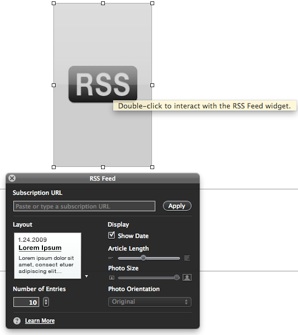
-
Once you have typed or pasted it, push "apply" button.
-
The next thing you have to do is to resize and replace RSS widget box as you want. Do not think about how the subscribed contents will show up because later on, you can customize the layout and each size of the contents in the widget.
-
If your widget has placed and resized correctly, now is the time to customize the layout and looks. If you use this widget for your blogs or podcasts in your website, I would recommend to place it on the main page (the first page). It would be a better way to let visitors notice what blogs are recently updated. If you don't know about your blog's rss feed url, probably the url would be http://www.example.com/yoursitename/blog/rss.xml. The URL must be full URL. You can figure out the rss feed url through searching the file using Finder.
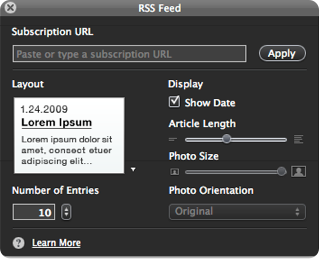
-
You can choose one of the RSS feed widget. I would recommend you to choose 4 photos layout like the left selection, because many texts may not look good and can't express its topic well. I always choose the 4-photos layout, but it's up to your thought.
-
If you choose all of the options, the last thing is to save and publish the page.
-
If you have published the page which has RSS feed widget, you may find a problem on it. The problem is that each link on the widget only opens the linked urls on the new window if you click one of the shown contents. You can test it now. This would not be a problem at all if you insert external RSS feed url such as engadget, or other news not from your blogs of your website. But, It would be a serious problem if you don't want to open new window within your website. Here, I would like to let you know very simple trick to keep your widget from opening clicked links on new window.
-
Please, go to the directory where you published your website. Within the directory which named as your website, you can find "Scripts > Widget" folder. This folder has the RSS feed widget script file.
-
Please, open "RSSFeed.js" file by using TextWrangler or TextEdit. (I recommend you to download and use "TextWrangler" which is such a great Text editing tool for Mac.)
-
Push "Command+F" button. If the find window shows up, find the word '_blank', and replace it to '_top'. After you have done, save it.
-
Place the "RSSFeed.js" file to the same location.
-
You have all done. You just need to test whether the link is opened on new window or the same window. Whenever contents on your subscription url are updated, the RSS feed widget will show updated contents. Sometimes, it takes several hours for your widget to be applied newly.
|