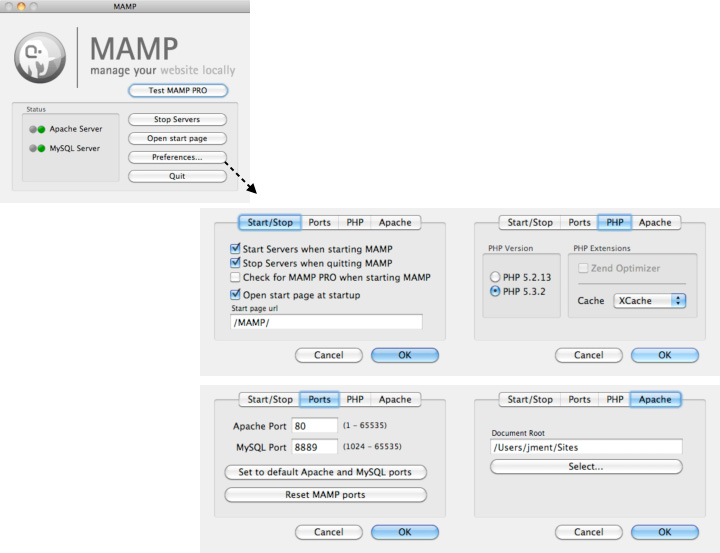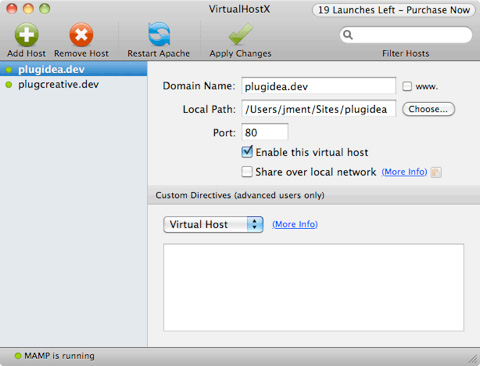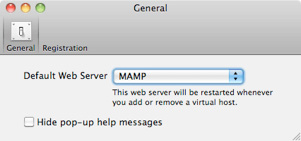Test websites in local
|
 This tutorial is one of the mandatory courses you would need to master. I can't tell you how important this is. I came to know that most of iweb users are struggling against testing their sites before publishing to internet because there is no reference about how to set up your own local web system working exactly same as your real web server. I also had to consume a lot of time before figuring out the best local testing environment. Build up the most appropriate testing system for your macintosh by going through this tutorial.
This tutorial is one of the mandatory courses you would need to master. I can't tell you how important this is. I came to know that most of iweb users are struggling against testing their sites before publishing to internet because there is no reference about how to set up your own local web system working exactly same as your real web server. I also had to consume a lot of time before figuring out the best local testing environment. Build up the most appropriate testing system for your macintosh by going through this tutorial.
|
|
Have you ever tested your site in local?
How did you test your site on local before publishing to internet? Testing all pages of your site before publishing MUST be done. However, I realized many users just upload their sites to their web server, then test it on internet.
Actually, this may result in some bugs, errors, and something wrong because they were not able to make sure everything is good. That's why checking your site on your local before internet is mandatory. I'd like to deliver my know-how to let you test your site on local.
Make your mac run your web same as your web server
I can't tell you how important this tutorial is. If you have tested your web just through double-clicking pages on local, please forget about the way, because the way is completely wrong. Remember your macintosh is NOT hosting your web on local.
The Best way is to make your Macintosh have same configuration, and environment as your real web server. This tutorial is completely written by my experiences. In my opinion, there is no other way better than the way I found. This tutorial will let you know the secret.
Do I need two Macintosh?
Actually, I believe the best testing environment is to set two macintosh. One is running Mac OS X, and another is Windows, because I have found iWeb is not 100% compatible with Microsoft internet explorer. I really recommend to test both operating systems.
Furthermore, iPad, iPhone, and Android platform would be necessary to test your site, either. Your site may look different on different platforms.
However, the fact is that one mac is enough because you are able to install windows on your mac using parallels which is a virtual system to enable your mac to load Microsoft window at the same time.
To set up a local web environment running your website
-
There are two free softwares you should install, foremost.

MAMP

VirtualHostX
-
Please, download both of applications by following each link, then please install them. (For MAMP, if you want to install PRO version, you will need to buy their license. Otherwise, totally free. I think just a free version is enough. MAMP is quite big so that it may take a minute.)
-
If successfully installed, please go to "System Preferences > Sharing" panel.
-
Make sure that Web Sharing is off because we will install a new different apache instead of the default one.
-
Launch MAMP which you just installed, first.
-
Make sure every setting is same as below:
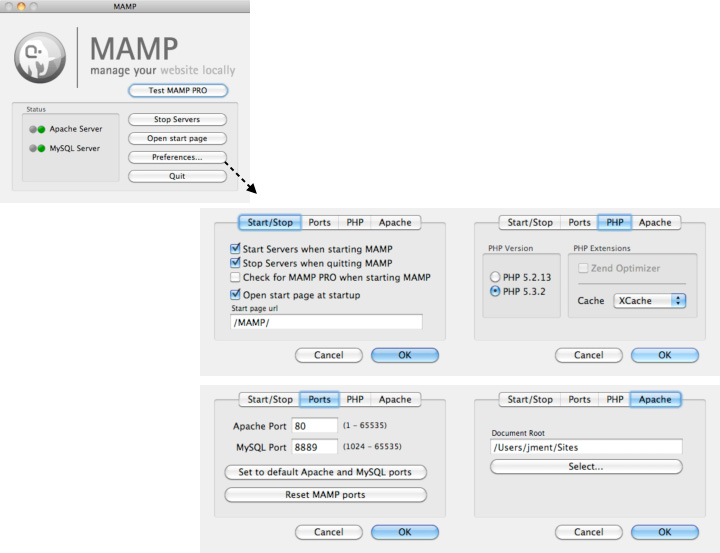
-
For the Document Root of Apache tab, you MUST input your websites' local path. The default path is "Users/Your account/Sites".
-
If you changed settings like this example above, please open "VirtualHostX".
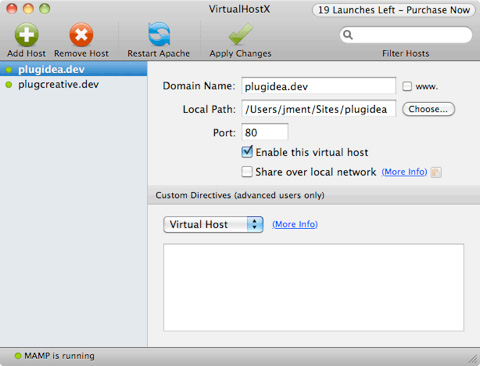
-
Push "Add Host" button on the top, and please input "yourdomain.dev". It's not necessary to end with ".dev". Completely, the domain name is up to you because this is just used for test, not on internet.
-
Choose a sub sites folder because you may run multiple sites. I'm also running several sites, so I chose "plugidea" folder.
-
Make sure the port is 80. Check on "Enable this virtual host", and "share over local network" off. Nobody can approach to your local site. 100% private.
-
You are able to add multiple sites like mine.
-
Go to preference (Menu > VirtualHostX > Preferences), then choose "MAMP".
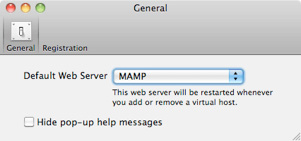
-
Push "Apply Changes" button on the top, then click "Restart Apache" button.
-
Go back to MAMP, and make sure Apache server as well as mysql server are running. (Green means "work", Red indicates "not running.")
-
Open safari, then input your local domain name.
-
If your site shows up correctly, you have successfully set up your own local web. Before your site is published to internet, it is possible to test your web on local.
-
Otherwise, I would recommend to restart your mac, then try again.
-
Still having problems, maybe some other applications are using the specific port already. Try to input a different port number or you can ask our Technical Supports.
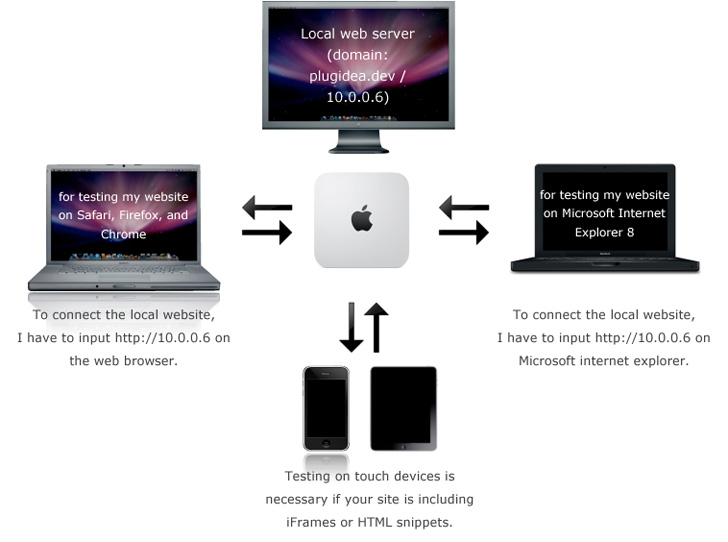
I'm using three macintoshes for testing my multiple sites. (For sure, each mac has its purpose such as editing photography, finalcut pro, keynote, and developing web.) I'm also targeting Microsoft windows users (Actually, 95% of korean internet users are using Microsoft Internet explorer.
That's why I have to test my all webs on windows. It drives me to spend lots of time.)
On the mac which is running the local web server, MAMP, we can just connect via the designated local domain name (ex.plugidea.dev), however, on the different computer, we should input "IP address" not "domain" on the browser.
To find the ip address, go to "System Preferences > Network" panel. You can see your local ip address. (maybe DHCP)
|
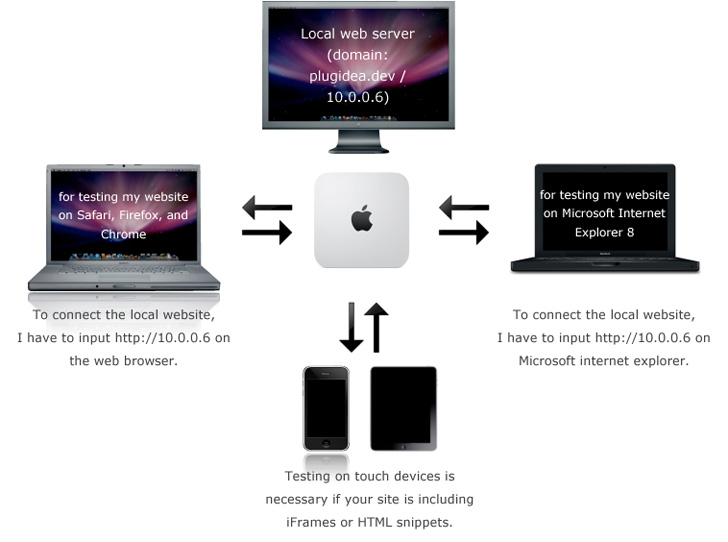

 This tutorial is one of the mandatory courses you would need to master. I can't tell you how important this is. I came to know that most of iweb users are struggling against testing their sites before publishing to internet because there is no reference about how to set up your own local web system working exactly same as your real web server. I also had to consume a lot of time before figuring out the best local testing environment. Build up the most appropriate testing system for your macintosh by going through this tutorial.
This tutorial is one of the mandatory courses you would need to master. I can't tell you how important this is. I came to know that most of iweb users are struggling against testing their sites before publishing to internet because there is no reference about how to set up your own local web system working exactly same as your real web server. I also had to consume a lot of time before figuring out the best local testing environment. Build up the most appropriate testing system for your macintosh by going through this tutorial.