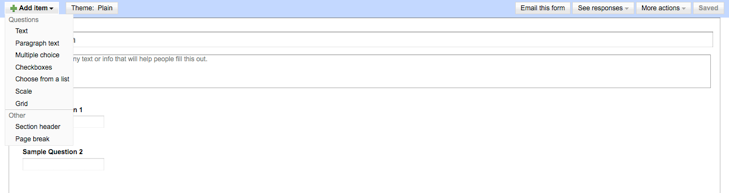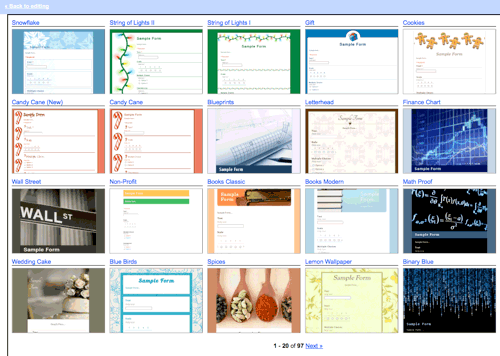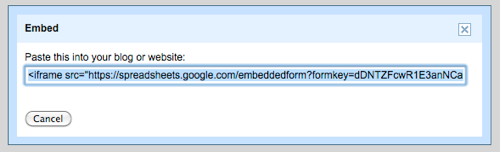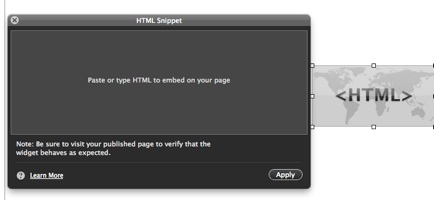Contact Form
|
 Forms are an essential web element which is used for surveys, contacts, polls, and any other purposes. Unfortunately, iWeb does not support forms as default but we can insert forms by several service providers. Among them, Google Docs also allows users to embed forms into their websites like spreadsheets, and documents.
This is free but really powerful. You can design a form using various styles such as multiple-choices, drop-down lists, and input text boxes. Furthermore, feedbacks are automatically summarized, and you can get a report about the results.
Forms are an essential web element which is used for surveys, contacts, polls, and any other purposes. Unfortunately, iWeb does not support forms as default but we can insert forms by several service providers. Among them, Google Docs also allows users to embed forms into their websites like spreadsheets, and documents.
This is free but really powerful. You can design a form using various styles such as multiple-choices, drop-down lists, and input text boxes. Furthermore, feedbacks are automatically summarized, and you can get a report about the results.
|
|
Instruction
You need to sign in Google if you don't have an account yet. If you have your account at google, you are ready to share your documents on your website. Please go to Google Drive: https://drive.google.com/
-
Click "Create new" on the top-left, then select "Form" to create a new form.
-
You will see the window like below. To add items, please click "Add item" button on the top-left.
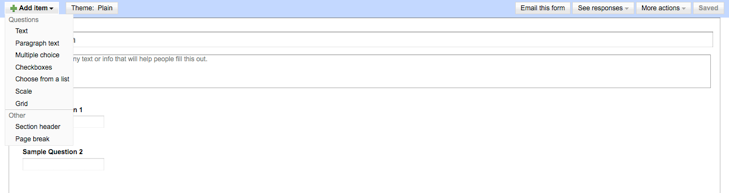
-
There are several styles you can add such as "Multiple choice", "Checkboxes", "Combo lists", and so on... Add and design a form as you want.
-
You can also change themes by selecting "Theme" button on the top. Below is theme samples you can choose:
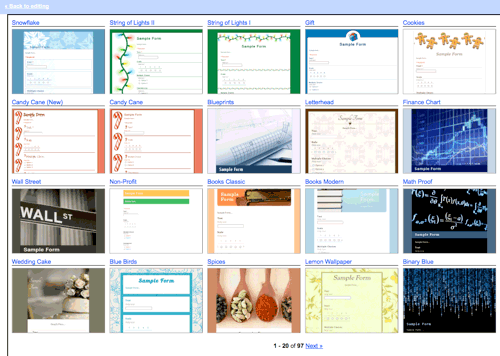
-
Once you have completed to design a form to be embedded to your site, please click "Save" on the top-right.
-
Then select "File > Embed..." (or "Form > Embed form in a web page...") from the top menu. Customize the size, and copy the iframe code.
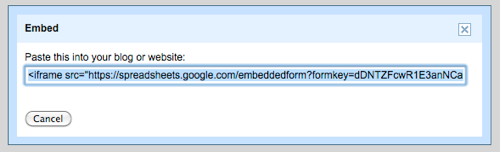
-
Let's get back to iWeb to embed this form into a page.
-
Insert a HTML snippet. Then paste the code into HTML snippet box.
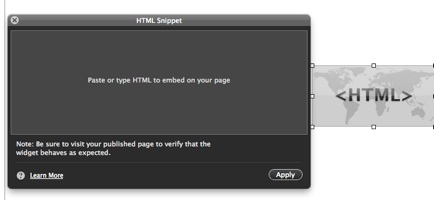
-
You are free to replace "width" as well as "height" to adjust the size of the form. Please click "Apply" button on the HTML snippet box.
-
Whenever you modify the added form on Google Docs, the embedded form will be automatically changed at the same moment. Hence you don't need to check it every time you have made changes in the form.

-
Google Docs will automatically collect all responses from users, and store the results in their database. Therefore if you want to see the summary or all lists of the responses, click "See responses" button on the top-right.
-
Google provides two types of reports; Summary, and Spreadsheet. Summary is a graphic report. On the other hand, spreadsheet will display all responses row by row including timestamp.
Alternative way to insert a Form
Go to this site, http://www.wufoo.com. You can create three types of forms for free but over 3 forms, you will need to pay. This site also provides good interfaces, and other good thing of this site is to let you receive the response via email. The way to embed the forms is same to Google Docs. It is your choice, but I would recommend to use Google Docs, because Google will generate a custom report summarizing responses.
Since the form from Google Doc (Drive) can only be embedded through iFrame, it is quite difficult to customize styles and response message. We are providing a Google Form customization service like our contact page. If you are interested in the installation support service, please contact us.
|

 Forms are an essential web element which is used for surveys, contacts, polls, and any other purposes. Unfortunately, iWeb does not support forms as default but we can insert forms by several service providers. Among them, Google Docs also allows users to embed forms into their websites like spreadsheets, and documents.
This is free but really powerful. You can design a form using various styles such as multiple-choices, drop-down lists, and input text boxes. Furthermore, feedbacks are automatically summarized, and you can get a report about the results.
Forms are an essential web element which is used for surveys, contacts, polls, and any other purposes. Unfortunately, iWeb does not support forms as default but we can insert forms by several service providers. Among them, Google Docs also allows users to embed forms into their websites like spreadsheets, and documents.
This is free but really powerful. You can design a form using various styles such as multiple-choices, drop-down lists, and input text boxes. Furthermore, feedbacks are automatically summarized, and you can get a report about the results.