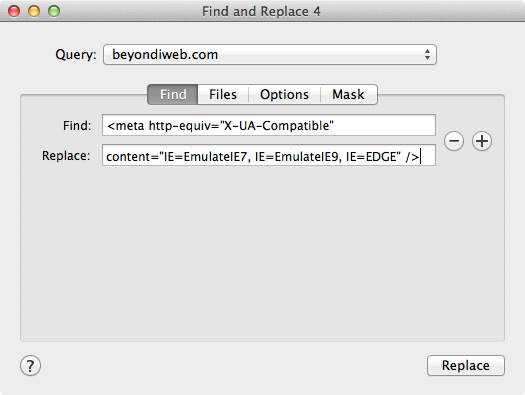Compatibility for IE11
|
 Internet Explorer 11 was released with the appearance of Windows 8.1, and it finally works like other web browsers supporting HTML5, and web standard. Such a great improvement! However, IE always has several critical compatibility issues. IE11 forces back to IE8 mode as "<meta http-equiv="X-UA-Compatible" content="..." />" is defined, although an user does NOT apply 'Compatibility mode'.
This would not be a serious problem if your web page does not have this meta tag, but iWeb automatically composes the meta tag when published. Thus, even though a visitor is browsing your iWebsite on IE11, it is just working as IE8. Since many users are turning from IE9 to IE11, this tutorial is highly recommended for iWeb users. Just take a couple of minutes to fix your iWebsites against IE11.
Internet Explorer 11 was released with the appearance of Windows 8.1, and it finally works like other web browsers supporting HTML5, and web standard. Such a great improvement! However, IE always has several critical compatibility issues. IE11 forces back to IE8 mode as "<meta http-equiv="X-UA-Compatible" content="..." />" is defined, although an user does NOT apply 'Compatibility mode'.
This would not be a serious problem if your web page does not have this meta tag, but iWeb automatically composes the meta tag when published. Thus, even though a visitor is browsing your iWebsite on IE11, it is just working as IE8. Since many users are turning from IE9 to IE11, this tutorial is highly recommended for iWeb users. Just take a couple of minutes to fix your iWebsites against IE11.
|
|
What changes in IE11?
IE11 forces back to IE8 mode even though you do not view on the 'Compatibility mode' in this case:
<meta http-equiv="X-UA-Compatible" content="IE=EmulateIE7" /> OR
<meta http-equiv="X-UA-Compatible" content="IE=EmulateIE8" /> is defined within <head> tag.
We should fix this line correctly to make your site work correctly as well as improve your site performance on Internet Explorer 11.
Important for iWeb!
* Your site should be published into the Local Folder. If you didn't publish yet, publish your site into a local folder.
Instruction: using a Text Editor
We'd recommend to follow 'Replace HTML' method instead of using a text editor because you have to change some code whenever you publish your site from iWeb.
-
You can simply change the meta tag by editing your web page (xxx.html) from a text editor. (We'd recommend to download and use 'TextWrangler'.)
-
Open a html file from your text editor, and look at the top of the page. You can find some lines like below:
<head>
<meta http-equiv="Content-Type" content="text/html; charset=UTF-8" />
<meta name="Generator" content="iWeb 3.0.4" />
<meta name="iWeb-Build" content="local-build-20131218" />
<meta http-equiv="X-UA-Compatible" content="IE=EmulateIE7" />
...
-
Replace the line highlighted in red into:
<meta http-equiv="X-UA-Compatible" content="IE=EmulateIE7, IE=EmulateIE9, IE=EDGE" />
-
Your iWebsite will be qualified for IE11.
Instruction: using 'Replace HTML'
Replace HTML: You need to learn 'Replace HTML' method, because you can save much time and effort by using "MassReplaceIt" software.
-
Open 'MassReplaceIt' application, and then select 'Query' for your site.
-
Add Find/Replace Field by pressing '+' button, and then make it look like below.
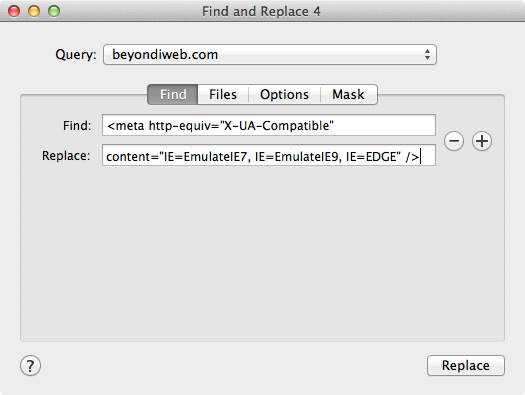
-
Paste this line into 'Find:' field.
<meta http-equiv="X-UA-Compatible" content="IE=EmulateIE7" />
-
Paste this line into 'Replace:' field.
<meta http-equiv="X-UA-Compatible" content="IE=EmulateIE7, IE=EmulateIE9, IE=EDGE" />
-
If you complete to paste both, press 'Replace' button at the bottom.
-
You will see what pages will be applied according to these queries. Press 'Replace All' button to apply to all of them.
-
You will need to upload all web pages into your web server, and check your site on Windows 8.1 or Surface RT.
Important!
You must do this method every time when you publish your site.
|

 Internet Explorer 11 was released with the appearance of Windows 8.1, and it finally works like other web browsers supporting HTML5, and web standard. Such a great improvement! However, IE always has several critical compatibility issues. IE11 forces back to IE8 mode as "<meta http-equiv="X-UA-Compatible" content="..." />" is defined, although an user does NOT apply 'Compatibility mode'.
This would not be a serious problem if your web page does not have this meta tag, but iWeb automatically composes the meta tag when published. Thus, even though a visitor is browsing your iWebsite on IE11, it is just working as IE8. Since many users are turning from IE9 to IE11, this tutorial is highly recommended for iWeb users. Just take a couple of minutes to fix your iWebsites against IE11.
Internet Explorer 11 was released with the appearance of Windows 8.1, and it finally works like other web browsers supporting HTML5, and web standard. Such a great improvement! However, IE always has several critical compatibility issues. IE11 forces back to IE8 mode as "<meta http-equiv="X-UA-Compatible" content="..." />" is defined, although an user does NOT apply 'Compatibility mode'.
This would not be a serious problem if your web page does not have this meta tag, but iWeb automatically composes the meta tag when published. Thus, even though a visitor is browsing your iWebsite on IE11, it is just working as IE8. Since many users are turning from IE9 to IE11, this tutorial is highly recommended for iWeb users. Just take a couple of minutes to fix your iWebsites against IE11.