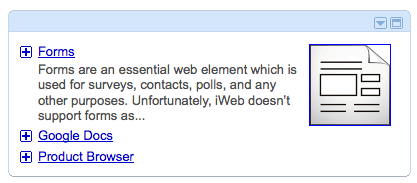iGoogle Button
|
 iGoogle button is an interface to let Google users to add your RSS feed into their Google Homepage. Actually, this is such a great plugin to get more traffics to your site because numerous people use gmail as their primary email. Therefore if your feed is added to their Google homepage, they can immediately notice your recent posts. It's really easy to embed this button into iWebsites as well as it would increase more returning visitors along with increasing loyalty for your site.
iGoogle button is an interface to let Google users to add your RSS feed into their Google Homepage. Actually, this is such a great plugin to get more traffics to your site because numerous people use gmail as their primary email. Therefore if your feed is added to their Google homepage, they can immediately notice your recent posts. It's really easy to embed this button into iWebsites as well as it would increase more returning visitors along with increasing loyalty for your site.
|
|
Introduction
The iGoogle Button can be built by HTML snippet or Replace HTML. Here, I described the way using HTML snippet instead of Replace HTML, because using HTML snippet is easier than Replace HTML. If you want to embed iGoogle Button by using Replace HTML for some reasons, you can also embed it into a page by using MassReplaceIt. (You may be interested in Google +1 button instead of iGoogle button.)
The reason why linking iGoogle button to websites is to let people subscribe your blogs of your site or any specific RSS Feed sources.
If someone adds the RSS feed though your iGoogle Button, he or she can notice what entries are recently updated whenever they log in Google. Since many people use gmail as their primary email accounts, it would be a great way to get your site more traffics and to increase returning visitors.
I would recommend to embed iGoogle Button, Yahoo Site Badge, as well as Facebook badge (Like Box) in order to get more loyalties for your site.
Preparation
To make use of iGoogle Button, you have to have blogs or podcasts of your site or any favorite RSS feed URLs which you want to link. For example, the RSS feed url of this site is "http://beyondiweb.com/tutorials/rss.xml". You can easily find your RSS feed URL inside your site directory. Usually, it is in "your site/blogs/" and the file name is "rss.xml".
Instruction
-
Go to http://www.google.com/webmasters/add.html to generate your embed code.
-
Choose "RSS or Atom Feed", and you don't need to select anything for "Promoting one gadget / feed or several?"
-
Then, select one of both button styles. I chose the first one. It looks better in my personal opinion.
-
Input your RSS feed URL you want people to add to their own Google homepage. For example, I input "http://beyondiweb.com/tutorials/rss.xml".
-
Once you input, click "Generate HTML" button.
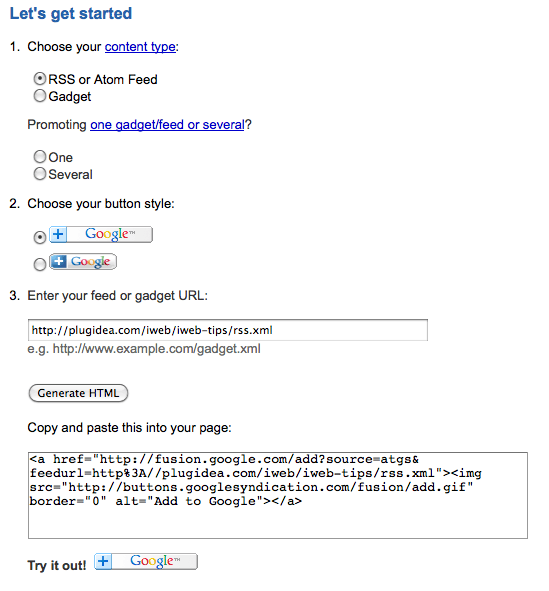
-
Copy this HTML code just generated, and paste it into somewhere (any text editor). We will modify this code a little bit later.
-
Take a look at my code below:
<a href="http://fusion.google.com/add?source=atgs&feedurl=http%3A//beyondiweb.com/tutorials/rss.xml" target="_blank"><img src="http://buttons.googlesyndication.com/fusion/add.gif" border="0" alt="Add to Google"></a>
-
The most important thing is to add
target="_blank" right after your RSS Feed URL. You MUST add this tag highlighted in RED.
-
Once you added
target="_blank", copy the HTML code again. Please go back to iWeb.
-
Insert a HTML snippet. Then paste the code into HTML snippet box.
-
Click "Apply" button on the HTML snippet box, and see if your iGoogle button works correctly.
How it works
If someone click the iGoogle button, below screen will display.
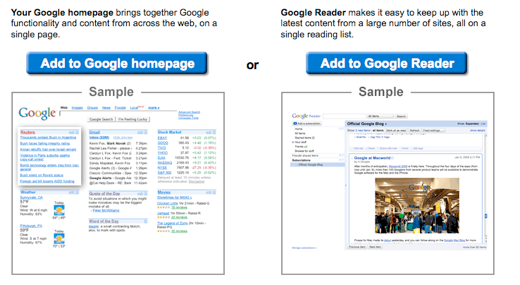 Once they select "Add to Google Homepage", whenever they sign in google, they will naturally notice your recently updated articles with thumbnails like below:
Once they select "Add to Google Homepage", whenever they sign in google, they will naturally notice your recently updated articles with thumbnails like below:
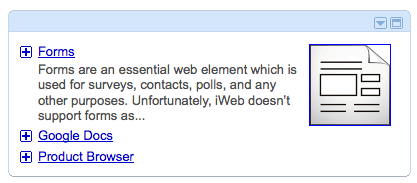
On the other hand, if someone clicks "Add to Google Reader", they are able to read your recently updated articles from Google Reader but in my personal opinion, this would take less effects than "Add to Google homepage".
|

 iGoogle button is an interface to let Google users to add your RSS feed into their Google Homepage. Actually, this is such a great plugin to get more traffics to your site because numerous people use gmail as their primary email. Therefore if your feed is added to their Google homepage, they can immediately notice your recent posts. It's really easy to embed this button into iWebsites as well as it would increase more returning visitors along with increasing loyalty for your site.
iGoogle button is an interface to let Google users to add your RSS feed into their Google Homepage. Actually, this is such a great plugin to get more traffics to your site because numerous people use gmail as their primary email. Therefore if your feed is added to their Google homepage, they can immediately notice your recent posts. It's really easy to embed this button into iWebsites as well as it would increase more returning visitors along with increasing loyalty for your site.

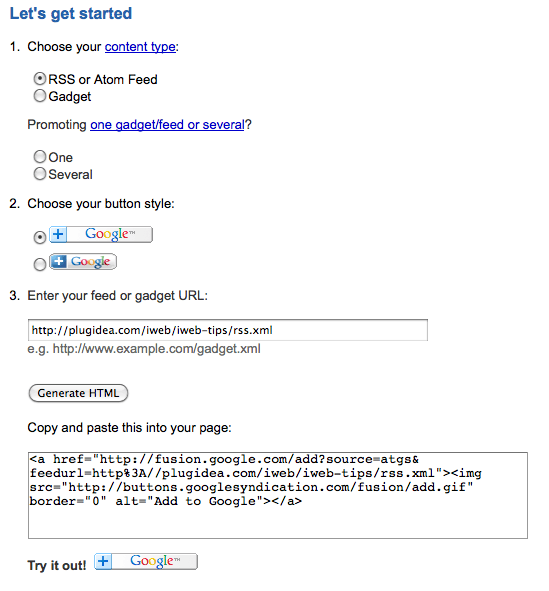
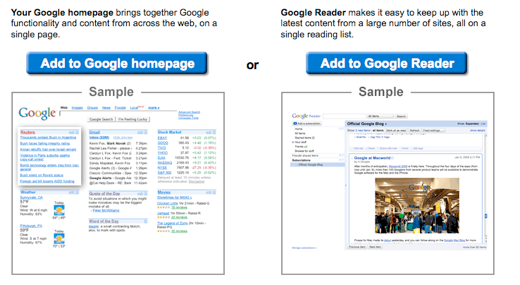 Once they select "Add to Google Homepage", whenever they sign in google, they will naturally notice your recently updated articles with thumbnails like below:
Once they select "Add to Google Homepage", whenever they sign in google, they will naturally notice your recently updated articles with thumbnails like below: