Multiple Languages
|
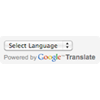 Web can break the wall of distance, and culture. However, there is a big problem on web: different languages issue. Even though technology is rapidly being developed, smart translation is not perfect so far. "Google Translate" service helps us read articles on web as their own languages. This brilliant tool is not perfect, but I think at least worth to use. This feature can be embedded into iWebsites by replace HTML method NOT HTML snippet. Again, this Google translator will not translate 100%, but whether embedding or not is up to you.
Web can break the wall of distance, and culture. However, there is a big problem on web: different languages issue. Even though technology is rapidly being developed, smart translation is not perfect so far. "Google Translate" service helps us read articles on web as their own languages. This brilliant tool is not perfect, but I think at least worth to use. This feature can be embedded into iWebsites by replace HTML method NOT HTML snippet. Again, this Google translator will not translate 100%, but whether embedding or not is up to you.
|
|
Introduction
Perfectly translating languages is impossible so far. Automatic translation is one of necessary subjects in the world. Google translate helps solve this subject but not 100%. As I'm Korean, I tried to let Google translator interpret this english web documents to Korean, but it doesn't make sense. It helps a bit, but not great.
You can test by selecting a particular language. Does translated words make Sense?
Maybe several years later, I hope this feature will be much upgraded. This is one of my dream "breaking the wall between languages. We are all same human-beings! I'd like to talk to more friends across the world without language problems." Anyway, Embedding Google translator is up to your decision. In my opinion, 50: 50. Good for international people, but some paragraphs don't make sense. (It may cause some confusions.)
Instruction
-
To use "Google Translate", you don't need to sign in Google. 100% free to use it.
-
Go to this url, http://translate.google.com/translate_tools

-
If you see the page above, choose "Add translation to the entire webpage". For the second option "Add translation to a section of the webpage", we can't use this option for iWebsites. I'll research its possibility later, then if possible, I'll post the tutorial.
-
In Step 2, choose the language your website use. There are lots of languages such as English, Chinese,... etc.
-
Actually, you don't need to set more options, but here I'll look into more detail options.

-
If you click "+" button next to "Show optional settings", above will be displayed.
-
You can select some specific languages for the language on your site to be translated into, but choosing "All languages" is better.
-
Next is to change the style of Google Translate. In my view, default looks best, but you can try other styles by considering your pages' styles.
-
If you chose all, copy the HTML code generated. Copy this code, later we will use this code with Replace HTML method.
<div id="google_translate_element"></div><script>
function googleTranslateElementInit() {
new google.translate.TranslateElement({
pageLanguage: 'en'
}, 'google_translate_element');
}
</script><script src="//translate.google.com/translate_a/element.js?cb=googleTranslateElementInit"></script>
-
Let's get back to iWeb to embed this "Google Translate" into a page.
-
Add Text box to a page where you want to add "Google Translate", and move it onto your desired place.
-
Type "google_translate" in the text box just added.
-
Here, the most important thing is Don't change FONT TYPE, SIZE, and ANY OTHER PROPERTIES of TEXT. Keep it as default. Just type words "google_translate" in the text box like below:

-
Resize the text box as "width: 180px", and "height: 45px". This is important!
-
Save your website, and then publish to Local Folder.
-
Open "MassReplaceIt" application, and then select "Query" you want to use for your website or you can add right now. (If you didn't master Replace HTML tutorial yet, please learn it now.)
-
Add Find / Replace Field by pressing "+" button. Then paste the HTML code from the text editor (look like the above code), into "Replace:" field of "MassReplaceIt" application.
<div class="text-content graphic_textbox_layout_style_default_External_180_45" style="padding: 0px; ">
<div class="graphic_textbox_layout_style_default">
<p style="padding-bottom: 0pt; padding-top: 0pt; " class="Body">google_translate</p>
</div>
</div>
-
Please copy the HTML code again (you can change the code), then paste it into "Find:" field of "MassReplaceIt" application. It may look like below:

-
Press "Replace" button at the bottom to apply.
-
You would be noticed at what pages will be applied according to these queries. (Of course, you may have other queries on the list.) Press "Replace All" button to apply to all of them.
-
You are ready to welcome international visitors to your site with this smart translator. (I strongly recommend to test several languages. Your page design may look a bit different because every language has their different font sizes and lengths.)
You must do push "Replace" button every time when you re-publish your site.
|

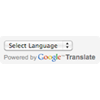 Web can break the wall of distance, and culture. However, there is a big problem on web: different languages issue. Even though technology is rapidly being developed, smart translation is not perfect so far. "Google Translate" service helps us read articles on web as their own languages. This brilliant tool is not perfect, but I think at least worth to use. This feature can be embedded into iWebsites by replace HTML method NOT HTML snippet. Again, this Google translator will not translate 100%, but whether embedding or not is up to you.
Web can break the wall of distance, and culture. However, there is a big problem on web: different languages issue. Even though technology is rapidly being developed, smart translation is not perfect so far. "Google Translate" service helps us read articles on web as their own languages. This brilliant tool is not perfect, but I think at least worth to use. This feature can be embedded into iWebsites by replace HTML method NOT HTML snippet. Again, this Google translator will not translate 100%, but whether embedding or not is up to you.




