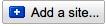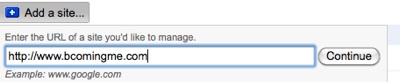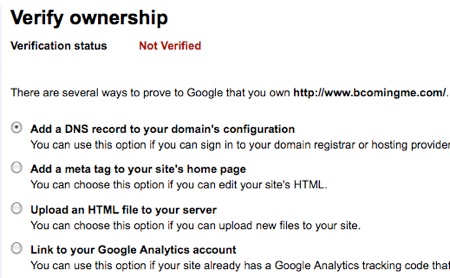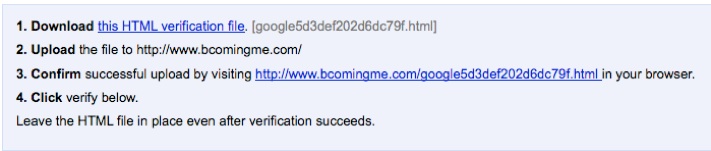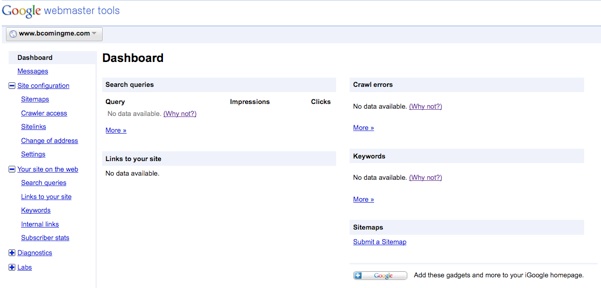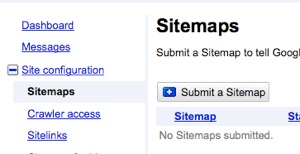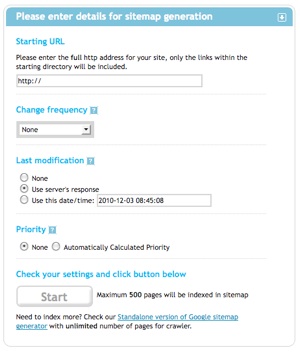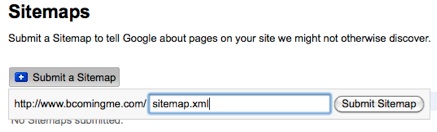Add website to Google
|
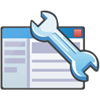 It is the most necessary process to add your site to Google Webmaster Tools if you want people to search your site through search engines. Through this process, Google can display your site on the search result according to related keywords. Google Webmaster Tools can index your pages, manage search queries, tell you what problems your site has, and many other things. If you want to get your site ranked up, you should do this first step as well as doing other SEO tasks. Here, I would like to take your site to Google Webmaster Tools.
It is the most necessary process to add your site to Google Webmaster Tools if you want people to search your site through search engines. Through this process, Google can display your site on the search result according to related keywords. Google Webmaster Tools can index your pages, manage search queries, tell you what problems your site has, and many other things. If you want to get your site ranked up, you should do this first step as well as doing other SEO tasks. Here, I would like to take your site to Google Webmaster Tools.
|
|
Why should add your website to Google?
To let Google easy to find your website, it is necessary to register your website to Google Webmaster Tool. If you add your website to Webmaster tool, google will help your website displayed on search result, and tell you what problems your website has.
The most important reason you should add is that webmaster tool can index your pages based on ‘sitemap.xml'. It definitely is necessary and every indexed pages are able to be searched by search engines. It is the very basic step to get your website popular.
How to add your website to Google Webmaster Tool
-
If you don't have google account yet, you can not use Google Webmaster Tool service. So you need to sign up now, here. If you have already signed in, you can go to https://www.google.com/webmasters/tools/.
If you can't go directly, please click here to go.
-
In order to add your site, you should be an owner of the website, because Google requires a website's verification by you. You can see a page to allow you to add your site.
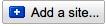
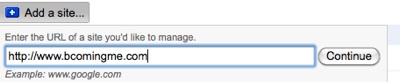
-
Click "Add a site..." button, then just type your website URL. (e.g. www.beyondiweb.com...)
-
Click "Continue" button, then it will take you verification page.
-
Like the image below, you should verify ownership of the website to be added.
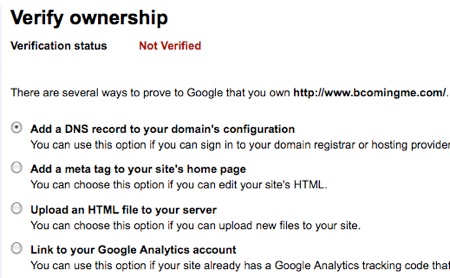
-
There are four ways you can verify. In my case, I chose "Link to your Google Analytics account" because I use Google Analytics service for all of my websites by just simply inserting several HTML code into <head> tag on every page. If you don't use Google Analytics service yet, I strongly recommend to use it right now.
It's totally free, but you can get incredibly useful data Google analyzes for your website. If you didn't master Google Analytics Tutorial, please master it right now. If you insert Google Analytics code into every your pages, you don't need to do verification work.
-
If you don't like to use Google Analytics now, you should do one work among them. Here, the easiest way is "Upload an HTML file to your server. Choose it, then you can see a guide like below:
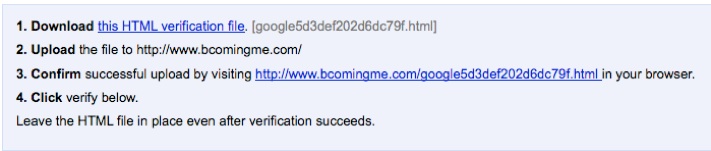
-
Follow the guide step by step, and then click "Verify" button. I hope your verification is successful!
-
If your site is successfully verified, google will let you see Dashboard of your site like below:
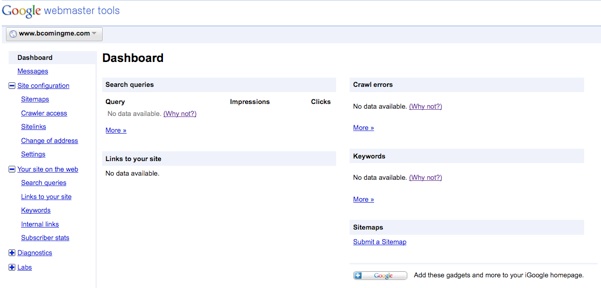
-
You can take a look at several menus Google shows such as Query, Crawl errors, Keywords, and so on...
-
Maybe there would be no available data now. It takes several days up to one week for Google to find data of your website such as Keywords, and crawl errors...
-
Here, the most important thing is to submit a sitemap in order to index pages of your website. Click "Sitemaps" on the left menu.
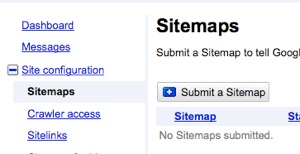
-
If you don't have a sitemap for your website, you MUST generate sitemap right now. A sitemap is VERY VERY CRITICAL element for your site to rank up. If you don't submit a sitemap, Google can NOT know what pages your site has, as a result, your website will be hard to found through search engines.
-
You can generate a sitemap for your site by several ways. I would recommend this site: http://www.xml-sitemaps.com. (You can refer to this tutorial: Sitemap.)

-
Here I will just give you a simple guide to generate sitemap.xml file by using XML-Sitemaps.com.
-
Go to http://www.xml-sitemaps.com.
-
To generate your sitemap is really easy. Just type your website on the URL field, then just push "Start" button.
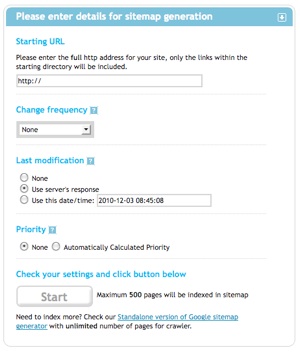
-
It takes a minute for a sitemap to be delivered to you. Once the process is completed, please download un-compressed XML Sitemap which is "sitemap.xml".
-
Download it, and upload it to the root of your web server.
-
Please, go back to Google Webmaster Tool.
-
Click "Submit a Sitemap" tab, then type "sitemap.xml" on the url field.
-
Click "Submit Sitemap" button on the right.
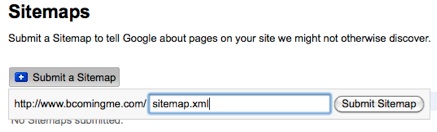
-
Even if you submit a sitemap now, not all pages will not be indexed right now. Google will index the rest of pages not yet indexed. But Google may not index every page of your site. It depends on Google's algorithm.
-
Below is an example between the total pages submitted and indexed.

-
It doesn't matter for all pages to be indexed, but if google indexes a page, google can inform "Show more results from www.yourdomain.com" to people who requested to search because google stores indexed pages' meta tag information in their database. That's why indexing helps your site rank up.

-
I would recommend to take a look at Google Webmaster Tools at least once a week. Watch crawler errors, keywords, search queries, and indexed pages. Important thing is that you have to resubmit the sitemap.xml (update sitemap.xml as well) to google whenever you add new pages or update your site.
-
Everything is done. Optionally you can also add your site to google, here: http://www.google.com/addurl/?continue=/addurl.
To get your site rank higher, you would need to follow other SEO tutorials as well: Header Tag, Title Tag, Increase PR, SEO for iWebsites.
|

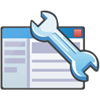 It is the most necessary process to add your site to Google Webmaster Tools if you want people to search your site through search engines. Through this process, Google can display your site on the search result according to related keywords. Google Webmaster Tools can index your pages, manage search queries, tell you what problems your site has, and many other things. If you want to get your site ranked up, you should do this first step as well as doing other SEO tasks. Here, I would like to take your site to Google Webmaster Tools.
It is the most necessary process to add your site to Google Webmaster Tools if you want people to search your site through search engines. Through this process, Google can display your site on the search result according to related keywords. Google Webmaster Tools can index your pages, manage search queries, tell you what problems your site has, and many other things. If you want to get your site ranked up, you should do this first step as well as doing other SEO tasks. Here, I would like to take your site to Google Webmaster Tools.